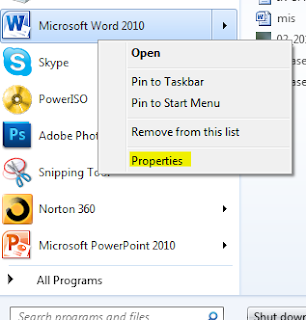Are you tired of poor battery life from your Windows laptop? If so, we're here to help. Our battery-saving tips will help you get the most out of your laptop's battery, so you can leave the power adapter in your bag a little longer.
1. Use Windows power plans (schemes)
Begin with the most aggressive battery-saving options and customize the power plan as you go. In Windows 7, start with "Maximum Battery Life" and adjust the settings to your preferences. These settings will tell Windows to adjust the brightness when running on battery, when to dim the display, when to turn off the display, and when to put the computer to sleep.
2. Advanced power settings
While adjusting power plans, click on "Change advanced power settings" and set the period of inactivity before Windows turns off the hard disk.